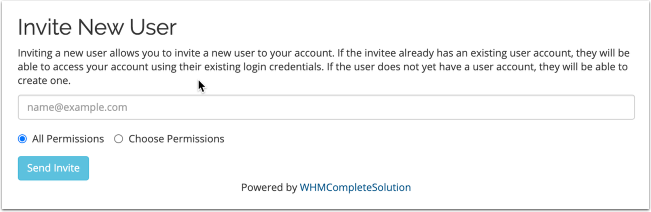Are you a Web Designer or you are selling Internet Services?
Now you can manage all your client’s accounts in RestoMetrix easily.
We are excited to introduce you the new User Management System. It allows a single user access to multiple client accounts.
It clearly separates authentication and authorization from services, billing, and support. It's also a simple, powerful, flexible way for customers to manage their accounts and grant access to it to other users.
Accounts and Users.
What Is An Account?
Accounts (formerly "clients") own products and services. They represent a billable party, like a business.
What Is A User?
Users have one or more associated accounts that they can access and manage. When a new account is created, a new user is created based on the account profile. This new user then becomes the account owner (see below). Separate controls manage users' access to each account.
For example, each of a web designer's customers could represent a distinct account. The web designer could log in as a user and access each of these accounts using a single set of credentials. However, the accounts themselves would not be connected.
What Is An Account Owner?
Each account is associated with a single account owner. Account owners have all of the possible permissions that a user can possess. They are also the only user who can send invitations from the account to new or existing users.
During checkout, users can choose to create a new account for the items in the cart. In this case, the system will assign account ownership for the new account to that user.
Creating and Managing Users and Accounts.
Creating Accounts and Users in the Client Area.
Accounts (and associated users) can manage users and their permissions from the User Management section of the Client Area.
Anyone can create an account through the Client Area.
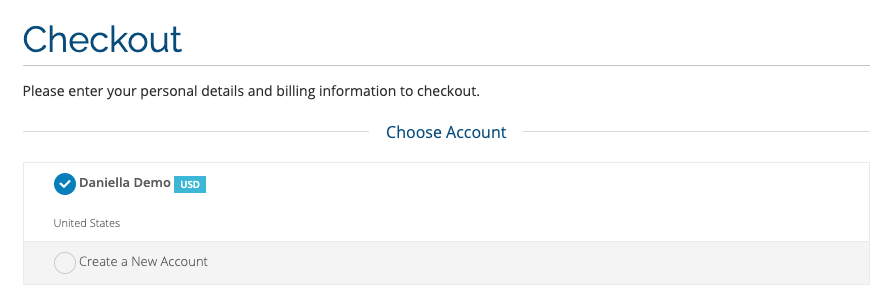
To do this:
- Click Account in the top-right corner.
- Select Register.
- Fill out the form.
- Click Submit.
This creates an account and an associated user who is the account owner.
Logged-in users can choose to create a new account for the items in the cart during checkout. In this case, the system will assign account ownership for the new account to the logged-in user.
To do this, select Create a New Account under Choose Account during the checkout process. Fill out the form that appears and then continue with the usual checkout process.
Adding and Managing Users.
In RestoMetrix, users can own client accounts. This allows one user to manage products and services, billing, and other functions for multiple client accounts using a single login.
In the Client Area, a user can add multiple new or existing client accounts that it can then manage. We recommend this method.
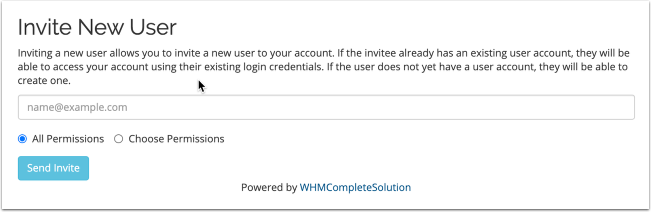
To do this:
- Go to Hello, Name! > User Management.
- Enter an email address under Invite New User.
- Choose All Permissions to grant all available permissions, or choose Choose Permissions and select the desired permissions.
- Click Send Invite.
If you send an invitation to an email address for an existing account, they can access the client account using their existing login credentials. If the email address does not correspond to an existing account, they can create one.
Invitations.
To connect a user to multiple accounts at any time, send invitations from each account to that user or email address. The invitee will receive an email and must click the included link.
- If you send an invitation to an email address for an existing account, they can access the client account using their existing login credentials.
- If the email address does not correspond to an existing account, they can create one.
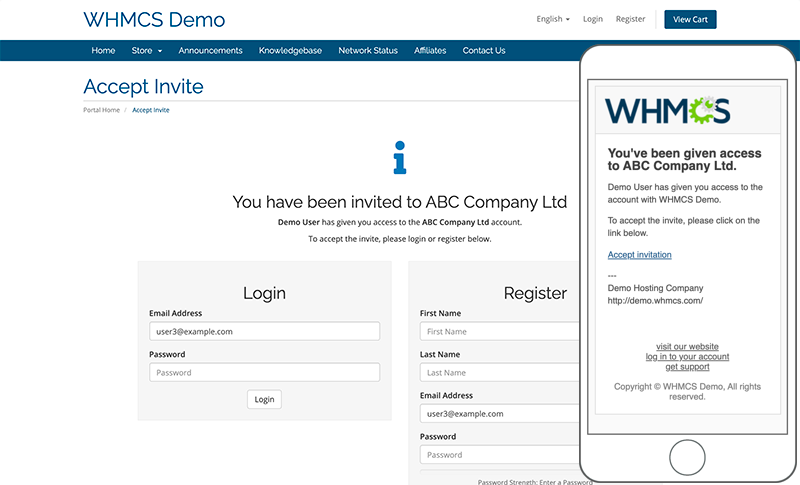
Note
Invitations expire after 7 days.
In the Client Area.
Account owners can send invitations from the User Management section of the Client Area.
To do this:
- Go to Hello, Name! > User Management.
- Enter an email address under Invite New User.
- Choose All Permissions to grant all available permissions, or choose Choose Permissions and select the desired permissions.
- Click Send Invite.
We recommend this method for inviting users to existing accounts.
Managing Accounts and Users in the Client Area.
Account owners can manage users and their permissions from the User Management section of the Client Area. We recommend this method for inviting users to existing accounts.
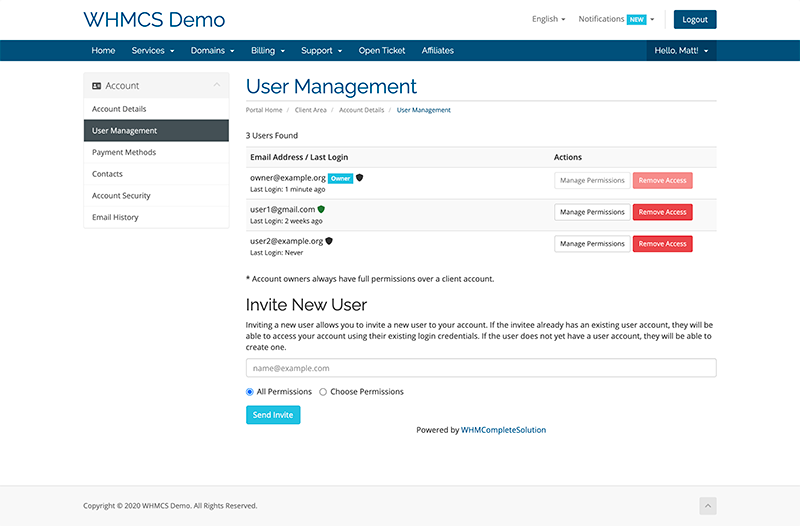
To do this:
- Go to Hello, Name! > User Management.
- Find the desired user in the list.
- Click Manage Permissions.
- Select the desired permissions.
- Click Save Changes.
Note
Account owners cannot edit their own permissions.
Logging In.
When a user who is only associated with one account logs in, their login session will automatically be associated with that account.
When a user with more than one account logs in, the Choose Account page will display. The user must select an account so that only information relevant to that account displays.
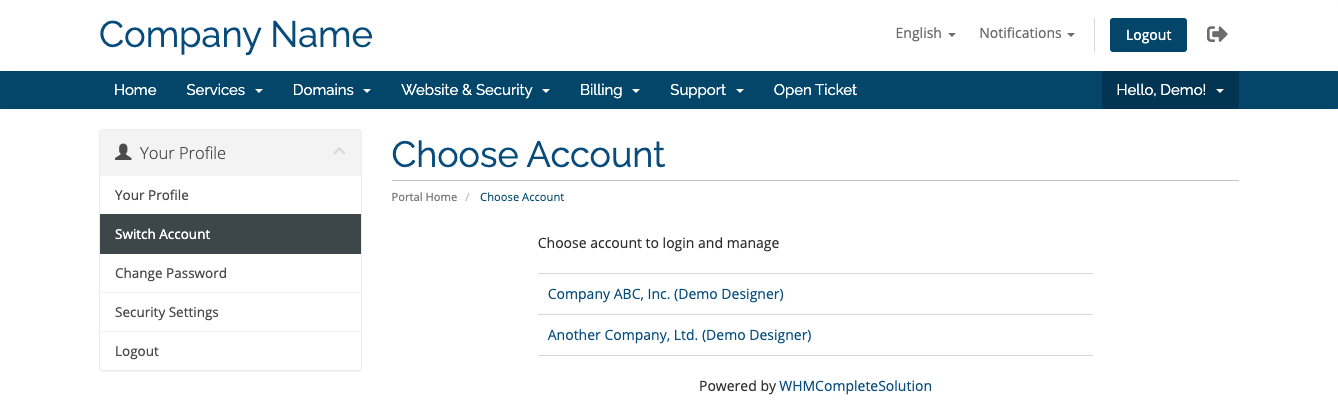
Click on the desired account name to log in to that account. You can change your account at any time by going to Hello, Name!, clicking Switch Account, and clicking an account name again.
In Support Tickets.
If they have the View & Open Support Tickets permission, all of the users for an account can view and reply to the account's support tickets.
In the Admin Area, each reply on a ticket includes a badge based on the correspondent's email address, the associated account for the ticket, and the RestoMetrix system. For example, these badges include Owner for the account owner, Authorized User, External User, and Guest. Sub-account appears when a reply is received from an address that's in the account's list of contacts.
Managing Accounts and Users in the Admin Area.
Admins can view information about and manage individual accounts and their associated users in the Users tab of an account's client profile.
Note
Account ownership can only be transferred between users through the Admin Area.
Only companies registered in one of the 27 EU countries described below are allowed to buy and use our digital products.
Austria – Belgium – Bulgaria – Croatia – Cyprus – Czech Republic – Denmark – Estonia – Finland – France – Germany – Greece – Hungary – Ireland – Italy – Latvia – Lithuania – Luxemburg – Malta – Netherlands – Poland – Portugal – Romania – Slovakia – Slovenia – Spain – Sweden.
In case you have any questions about how to manage your clients in RestoMetrix don't hesitate to contact us and open a support ticket.